Managing an existing server with ComodIT
The following is a step-by-step tutorial to get you started with ComodIT and enable you to manage an already deployed host. If you get into troubles while following this guide, have a look at our support section for help.
1. Pre-requisites
We assume that you already have created an account on ComodIT and verified your email by clicking the link we sent you. If you have issues subscribing to our service, please contact support.
2. Log-in ComodIT for the first time
When you log-in for the first time in ComodIT, a dialog pops up and invites you to create your first organization. It will keep on re-appearing as long as you don’t have at least one organization in your account (either you have created it, or someone adds you to an existing organization).
3. Create your first organization
If you don’t yet have one, you first have to create a new organization. This organization will act as a container for your hosts and applications recipes. The organization can be shared between multiple users. Pick a name (has to be unique within the whole of ComodIT) and enter a short description (this is not required). When your new organization is created, it will also be populated with a sample distribution and application so that you can quickly start provisioning your first host.
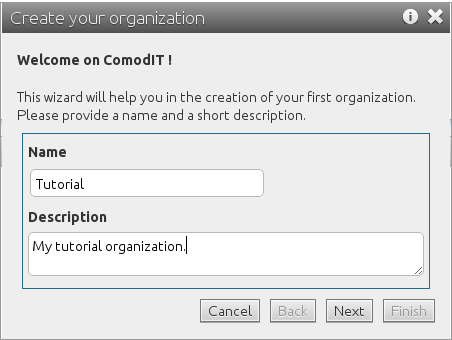
4. Get your organization’s access keys
Go into the ‘Organizations’ section, select your organization in the list and write down access key and secret key displayed in ‘Details’ tab.
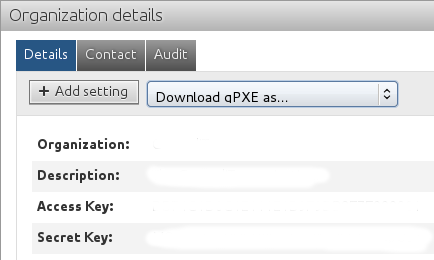
5. Install the ComodIT Agent
In order to let ComodIT manage your server, you must first install our management agent. To install the agent, you must install the packages comodit-agent available in ComodIT repository.
Fedora/CentOS Users
Add ComodIT repository by executing the following command:
- On CentOS 6:
rpm -ivh http://dl.comodit.com/pub/centos/6/x86_64/comodit-release-6-4.el6.noarch.rpm - On Fedora 20:
rpm -ivh http://dl.comodit.com/pub/fedora/20/x86_64/comodit-release-20-1.fc20.noarch.rpm
- On CentOS 6:
Install packages with command
yum install comodit-agent.
Ubuntu/Debian Users
Add ComodIT repository by executing the following command:
cat <<EOF > /etc/apt/sources.list.d/comodit.list deb http://dl.comodit.com/pub DIST main EOFwhere DIST must be replaced by
debian-squeezeorubuntu-12.Install repository key:
wget http://dl.comodit.com/pub/comodit.asc -O /tmp/key; apt-key add /tmp/key; rm -f /tmp/keyInstall packages with command
apt-get update; apt-get install comodit-agent.
6. Configure the ComodIT Agent
Edit the file /etc/comodit-agent/comodit-agent.conf with the following content:
[bootstrap]
register = True
host = my.comodit.com
username = <access_key>
password = <secret_key>
7. Start the ComodIT agent
Launch the agent service (named comodit-agent). For example service comodit-agent start on a CentOS system.
Useful information is logged in ‘/var/log/comodit-agent/messages.log’. In case of issues, do not hesitate to contact
our support.
8. Agent appears in ComodIT
When the ComodIT agent starts, it authenticates and registers with ComodIT. When this is done, the agent appears in your ‘Hosts’ list, inside a ‘Discovered’ environment. You can rename it, and start installing applications on the host using ComodIT.
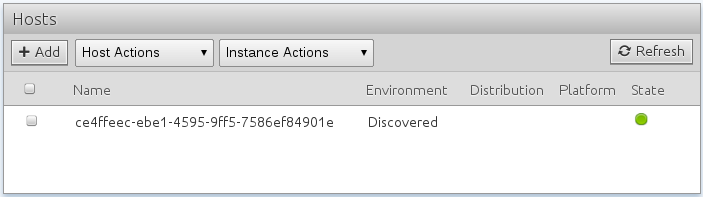
2016 © ComodIT. All Rights Reserved. Privacy Policy | Terms of Service
